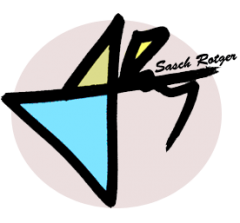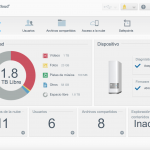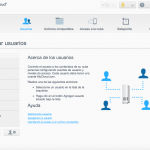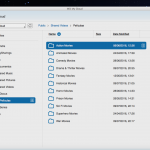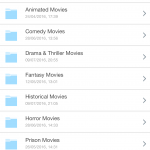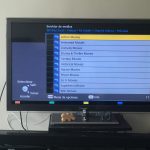For the last few weeks. I’ve been using one of Western Digital’s My Cloud NAS (Network Attached Storage) devices. In today’s post, I’ll bring you my opinion.
First of all, a short introduction to “the cloud”. It has become fairly common to “upload stuff to the cloud”. But what is this cloud? The so called cloud computing consists of accessing a computer system’s resources through the internet, in a way allowing that the system processing and storing the data is not the user’s computer, but a remote internet server. This way, the user doesn’t need a powerful machine and lots of storage space anymore, but only one simple machine with an internet browser or an application capable of “reading” the data the server will return upon request.
Nowadays, the most known and used service is cloud storage. Dropbox, iCloud or Google Drive are the better known, and offer different ranges of storage services, depending on what one is willing to pay. Although they are options to take into account, in my opinion the best solution is configuring a NAS server, giving us the opportunity to build our own private cloud… at home!
WD My Cloud
There are various configurations, some more complex than others, but WD proposed themselves to take the experience of working with NAS to those users with little or no experience in setting up networks and servers. Looking for a simple, easy to use for everyone option, I recently chose for the 3TB model of WD My Cloud (there’s also 1, 2, 4, 6 and 8 TB models) in order to share data and media with my family.
Its installation was as straightforward as plugging it into the router via Ethernet, connecting into to a power socket, and downloading the configuration software from WD’s website. Installing the software will also automatically install the application we will need to access the device from our computer, as well as a shortcut icon giving us access to the device’s control panel, from where we manage the available storage space and the different users we create for our machine.

From the control panel, we’ll create the users and their personal folders. We’ll also establish the different permission levels for each of the folders (public, private or shared between specific users). The interface is very intuitive and easy to use.
We now just need to let each user download the application in those computers whey want to grant access to (computers, tablets and smart phones) and let the administrator give each device specific permissions through a series of access codes we obtain from the control panel (“access to the cloud” tab) and which we need to type into each new device via the application.
My Cloud App
The My Cloud App follows a simple system of branched folders. To copy data, we only need to ‘drag and drop’ them to the section on the right, where the conste of the currently selected folder is shown. In a compatible iOS app (such as Photos, Videos or Music) we just need to press the symbol with the square and the arrow, getting a pop up menu in which we can select My Cloud in order to send content to it.
On the other hand, those “smart TVs” with internet connectivity can also access My Cloud if connected to the same local network. Using the same system of branched folders we’ll access any audiovisual content previously saved in our NAS device using the TV.
Price
Regarding the price, the range varies depending on the size of the disc, starting from 100-110 € (£90) for the 1TB model, up to 350 € (£290) for the 6TB model. There’s other, more expensive models, offering higher specs such as two or more bays allowing to configure several discs in RAID arrays. This might be interesting for more advanced users. Personally, the simple 3TB version offers a decent amount of storage space and still has an acceptable price, taking into account its virtues both when using it in a home network or “on the go”.
Opinion
In my opinion, it is a simple and effective solution to share files and media with others, as well as for accessing our personal files from wherever we go. It also gives us the chance to take backups of our most important files and even playing them from the app itself as long as the file extension is supported by the device we are using (special note for smartphones and tablets, which are not able to read some video extensions, for example).
As an extra detail, in which I’m particularly interested, although the ideal conditions are that devices are synced with the server being in the same local network, it is also possible to do it from any part of the world, which in our case is specially useful to share files from London with our family in Spain. This obviously implies a lower transfer rate for those not connected to the local network, depending on several factors such as the connection speeds available at our current location. It is something to take into account when trying to upload heavy files like movies or a folder full of pictures.
This said, I am really happy with the purchase, and would definitely recommend it to any friends or family due to its easy set up and ease of use.